Basic Configs¶
The JPS manifest is a file with .json extension, which contains an appropriate code written in JSON format. This manifest file includes the links to the web only dependencies. This file can be named as you require.
The code should contain a set of strings needed for a successful installation of an application. The basis of the code is represented by the following string:
type: string
name: any required name
{
"type": "string",
"name": "any required name"
}
- type
install- create at least one environmentupdate- add-on of the existing environment
- name - JPS custom name
This is a mandatory body part of the application package, which includes the information about JPS name and the type of the application installation (the 'install' mode initiates a new environment creation required for a deployment, the 'update' mode performs actions on the existing environment). This basic string should be extended with the settings required by the application you are packing. The following configuration details are included beside the 'type': " " parameter:
Manifest Overview¶
There is a set of available parameters to define a manifest installation behaviour, custom description and design, application icons and success texts etc.
Basic Template
type: string
version: string
name: string
logo: string
description: string
homepage: string
categories: array
baseUrl: string
settings: object
targetRegions: object
nodeGroupAlias: object
nodes: array
engine: string
region: string
ssl: boolean
ha: boolean
displayName: string
skipNodeEmails: boolean
appVersion: string
onInstall: object/string
startPage: string
actions: array
addons: array
success: object/string
...: object
{
"type": "string",
"version": "string",
"name": "string",
"logo": "string",
"description": "object/string",
"homepage": "string",
"categories": "array",
"baseUrl": "string",
"settings": "object",
"targetRegions" : "object",
"nodeGroupAlias": "object",
"nodes": "array",
"engine": "string",
"region": "string",
"ssl": "boolean",
"ha": "boolean",
"displayName": "string",
"skipNodeEmails": "boolean",
"appVersion": "string",
"onInstall": "object/array",
"startPage": "string",
"actions": "array",
"addons": "array",
"success": "object/string",
"...": "object"
}
type[optional] - type of the application installation. Available values are install and update. More details described above.version- [optional] - JPS type supported by the Jelastic Platform. See the correspondence between version page.name[required] - JPS custom namelogo[optional] - JPS image that will be displayed within custom add-onsdescription- text string that describes a template. This section should always follow the template format version section.homepage[optional] - link to any external application sourcecategories- categories available for manifests filteringbaseUrl[optional] - custom relative linkssettings[optional] - custom form with predefined user input elementstargetRegions[optional] - filtering available regions on Jelastic platform. Option will be used only with typeinstalltype[optional] [array] - region's virtualization typesname[optional] [string] - text or JavaScript RegExp argument to filtering region's by name
region[optional] - region, where an environment will be installed. Option will be used only with typeinstall.targetRegionshas a higher priority thanregion. So in case when both of options have been set regions will be filtered according to thetargetRegionsrules.nodeGroupAlias[optional] - an ability to set aliases for existed in environments nodeGroupnodes- an array to describe information about nodes for an installation. Option will be used only with typeinstall.engine[optional] - engine version, by defaultjava6ssl[optional] - Jelastic SSL status for an environment, by defaultfalse. Parameter is available only with typeinstallmode.ha[optional] - high availability for Java stacks, by defaultfalse. Parameter is available only with typeinstallmode.displayName[optional] - display name for an environment. Required option for typeinstall.skipNodeEmails[optional] - an ability to skip sending emails about creating nodes. Emails are related only to nodes where implemented reset password functionalityappVersion[optional] - custom version of an applicationonInstall[optional] - event that is an entry point for actions executionstartPage[optional] - an entry point to be opened via the Open in browser button through a successful installation messageactions[optional] - objects to describe all custom actionsaddons[optional] - includes JPS manifests with the typeupdateas a new JPS installationsuccess[optional] - success text that will be sent via email and will be displayed at the dashboard after installation. There is an ability to use Markdown syntax. More details here.- "..." - the list of events can be predefined before manifest is installed. More details
Environment Installation¶
The environment can be installed in case when the type parameter is set to install. Then the set of nodes with their parameters should be defined also.
Nodes Definition¶
The list of available parameters are:
nodeType[required] - the defined node type. The list of available stacks are here.cloudlets[optional] - a number of dynamic cloudlets. The default value is 0.flexibleis an alias.fixedCloudlets[optional] - amount of fixed cloudlets. The default value is 1.count[optional] - amount of nodes in one group. The default value is 1.nodeGroup[optional] - the defined node layer. A docker-based containers can be predefined in any custom node group.displayName[optional] - node's display name (i.e. alias)extip[optional] - attaching public IP address to a container. The default value is 'false'.addons[optional] - a list of addons, which will be installed in currentnodeGroup. Addons will be installed after environment installation andonInstallaction will be finished. More details heretag[optional] - an image tag fordokerizedJelastic templates withnodeTypeparameter. Full list of supported tag here.scalingMode[optional] - stateless or stateful scaling mode, the possible values are 'NEW' or 'CLONE' respectively. The default value is 'CLONE' for nodeGroup types: bl,cp,vds. For the rest of nodeGroup types the default value is 'NEW'.diskLimit[optional] - sets a storage size limit. The default value is equal to disk quota for current nodeGroup. It is measured in GB by default. The MB and TB can be used as well. Examples:- 10 = 10 GB
- 10G = 10GB
- 100M = 100MB
- 1T = 1TB
The following parameters are available for Docker nodes only:
image[optional] - name and tag of Docker imagelinks[optional] - Docker linkssourceNodeGroup- source node to be linked with a current nodealias- prefix alias for linked variables
env[optional] - Docker environment variablesvolumes[optional] - Docker node volumesvolumeMounts[optional] - Docker external volumes mountscmd[optional] - Docker run configsentrypoint[optional] - Docker entry pointsstartService[optional] - defines whether to run defined service or not. By defaulttrue
startService Parameter¶
The startService flag is responsible for a service launch and its addition to the autoload while container creation. By default, this parameter is enabled but can be deactivated by changing the startService value to false.
The startService flag works only for custom dockers and for dockerized templates, and, accordingly, does not affect the cartridges and legacy native templates.
Conditions that Define Service Behavior¶
The service doesn’t start as it is not added to autoload in the following cases:
-
the RestartContainersByGroup or RestartContainer methods are called through the API
-
the environment is stopped/started
-
the environment is cloned
-
the environment is created with startServiceOnCreation=false
-
the Restart button is pressed at the dashboard calling the RestartContainersByGroup and RestartContainer API methods (only for managed dockerized containers)
You can force adding the service to autoload by calling the ExecDockerRunCmd method
The service starts if:
-
the container is redeployed (starts at every boot time)
-
the container is scaled (starts at the newly added nodes)
-
the Restart button is pressed at the dashboard calling the RrestartNodesByGroup and RestartNodeById API methods (only for native Docker containers)
Regions Filtering¶
Jelastic provides a possibility to use multiple availability regions within a single PaaS installation. The number of hardware regions depends on user account and hosting provider.
If multiple regions are available, the environment will be created at one that is chosen based on the following filtering rules:
- taking the default region according to the user account settings
- stating a specific region name in the region parameter within JPS manifest
- specifying filter conditions (described below) in the targetRegions parameter within JPS manifest
Note
In case both options (targetRegions and region) are added to the manifest, the region option will be ignored.
The targetRegions option has multiple additional parameters for filtering the regions:
name[optional]{string} - text or JavaScript RegExp argument to filter regions by name that can be found in JCA -> Hardware Nodes -> Name column :
“targetRegions”: { “name”: “hn01.azure-cus” }uniqueName[optional]{string} - name alias :
“targetRegions”: { “uniqueName”: “hn01.azure-cus” }displayName[optional]{string} - text or JavaScript RegExp argument to filter regions by name that is displayed at the dashboard:
“targetRegions”: { “displayName”: “Azure CUS” }isActive[optional]{boolean} - filters regions by logical values true or false, according to its status in JCA->Regions->Status column :
“targetRegions”: { “isActive”: “false” }isRegionMigrationAllowed[optional]{boolean} - filters regions by logical values true or false, according to the possibility to enable live migration:
“targetRegions”: { “isRegionMigrationAllowed”: “true” }region[optional]{number} - filters by region’s id:
“targetRegions”: { “region”: “1” }vzTypes[optional]{string array} - text or JavaScript RegExp argument to filter region’s by virtualization type: “pvc”, “vz6”, “pcs-storage”, “vz7”, where “pvc” for Parallels Virtuozzo Containers, “vz6” for Virtuozzo 6, “pcs-storage” for Parallels Cloud Storage, “vz7” for Virtuozzo 7:
“targetRegions”: { “vzTypes”: “pvc” }type[optional]{string array} - vzTypes alias:
“targetRegions”: { “type”: “pvc” }
Note
All fields in filter could be passed as an Array of Strings or String. Each string could be a valid JavaScript RegExp argument. Even boolean values can be as RegExp argument. Examples:
“targetRegions”: {“isActive”: “f.*” }
“targetRegions”: { “displayName”: [".*O.*", “.*A.*”, “.*P.*”] }
Nodes Actions¶
Specific Cloud Scripting actions for Docker containers include operations of volumes, links and environment variables management.
There are three available parameters to set Docker volumes:
- volumes - list of volume paths
- volumeMounts - mount configurations
- volumesFrom - list of nodes the volumes are imported from
All of the fields are set within the Docker object:
type: install
name: docker volumes
nodes:
nodeGroup: sqldb
image: centos:7
volumes: []
volumeMount: {}
volumesFrom: []
{
"type": "install",
"name": "docker volumes",
"nodes": [
{
"nodeGroup": "sqldb",
"image": "centos:7",
"volumes": [],
"volumeMounts": {},
"volumesFrom": []
}
]
}
Volumes
This field represents a string array:
- volumes:
- /external
- /data
- /master
- /local
[
{
"volumes": [
"/external",
"/data",
"/master",
"/local"
]
}
]
VolumeMounts
This parameter is an object. It can be set like within the example below:
volumeMounts:
/example-path:
sourcePath: ''
sourceNodeId: 0
sourceNodeGroup: ''
sourceHost: ''
readOnly: true
{
"volumeMounts": {
"/example-path": {
"sourcePath": "",
"sourceNodeId": 0,
"sourceNodeGroup": "",
"sourceHost": "",
"readOnly": true
}
}
}
/example-path- path to place the volume at a target nodesourcePath[optional] - default value that repeats volume path (/example-path in our sample)sourceNodeId- node identifier the volume should be mounted from (optional, in case of thesourceNodeGroupparameter using)sourceHost[optional] - parameter for external mounts usagereadOnly- defines write data permissions at source node, the default value isfalsesourceNodeGroup- any available nodeGroup within a source environment (ignored if thesourceNodeIdparameter is specified). The list of mounted volumes is defined by a master node.
In case not all source node volumes are required to be mounted, the particular ones can be specified:
- sourceNodeGroup: storage
volumes:
- /master
- /local
[
{
"sourceNodeGroup": "storage",
"volumes": [
"/master",
"/local"
]
}
]
VolumeMounts examples
Master Node Mount: Samples to mount a particular volume by exact node identifier & path (/master) and to mount all volumes from the layer master node by nodeGroup (/master-1)
volumeMounts:
/master:
sourcePath: /master
sourceNodeId: 81725
readOnly: true
/master-1:
sourceNodeGroup: current-node-group
{
"volumeMounts": {
"/master": {
"sourcePath": "/master",
"sourceNodeId": 81725,
"readOnly": true
},
"/master-1": {
"sourceNodeGroup": "current-node-group"
}
}
}
Here, sourcePath and readOnly parameters are optional.
Mount Data Container:
Samples to mount all volumes from a particular node by exact node identifier & path (/node) and to mount master node volumes by nodeGroup type (/data)
volumeMounts:
/node:
sourceNodeId: 45
/data:
sourceNodeGroup: storage
{
"volumeMounts": {
"/node": {
"sourceNodeId": 45
},
"/data": {
"sourceNodeGroup": "storage"
}
}
}
External Server Mounts:
Sample to mount a volume (/external) from external server by indicating its host (sourceHost), path (sourcePath) and access permissions (readOnly).
volumeMounts:
/external:
sourceHost: external.com
sourcePath: /remote-path
readOnly: true
{
"volumeMounts": {
"/external": {
"sourceHost": "external.com",
"sourcePath": "/remote-path",
"readOnly": true
}
}
}
Sample to mount a number of volumes from external server by specifying the required parameters (i.e. volume path,
sourceHost, sourcePath, access permissions) for each of them within one string. volumeMounts:
/ext-domain: aws.com
/ext-domain/ro: aws.com;ro
/ext-domain/path: aws.com:/121233
/ext-domain/path/ro: aws.com:/121233:ro
{
"volumeMounts": {
"/ext-domain": "aws.com",
"/ext-domain/ro": "aws.com:ro",
"/ext-domain/path": "aws.com:/121233",
"/ext-domain/path/ro": "aws.com:/121233:ro"
}
}
Here, "ro" stands for readOnly permissions.
Environment Variables¶
Docker environment variable is an optional topology object. The env instruction allows to set the required environment variables to specified values.
type: install
name: Environment variables
nodes:
- nodeGroup: cp
image: wordpress:latest
env:
WORDPRESS_VERSION: 4.6.1
PHP_INI_DIR: /usr/local/etc/php
{
"type": "install",
"name": "Environment variables",
"nodes": [
{
"nodeGroup": "cp",
"image": "wordpress:latest",
"env": {
"WORDPRESS_VERSION": "4.6.1",
"PHP_INI_DIR": "/usr/local/etc/php"
}
}
]
}
Environment variables can manage to control nodes availability from outside to the platform. Jelastic Container Firewall feature was implemented in Jelastic version 5.4 and new firewall rules can be set during creating new environment.
The reserved environment variable for this option is - JELASTIC_PORTS. This parameter defines which ports will be added in inbound rules. All rules in this case will be added for both protocols (TCP/UDP).
jpsType: install
name: JELASTIC_PORTS env variable
nodes:
nodeType: apache2
nodeGroup: cp
env:
JELASTIC_PORTS: 3306, 33061, 33062
{
"jpsType": "install",
"name": "JELASTIC_PORTS env variable",
"nodes": {
"nodeType": "apache2",
"nodeGroup": "cp",
"env": {
"JELASTIC_PORTS": "3306, 33061, 33062"
}
}
}
Another one reserved environment variables is ON_ENV_INSTALL. This variable is responsible for executing new JPS installation after new nodeGroup (layer of nodes) has been created.
This variable for nodeGroup can be set in JPS or via dashboard. More info about Docker configuration is Jelastic dashboard here.
Note
By default in manifest from the ON_ENV_INSTALL variable ${settings.nodeGroup} placeholder is defined. It will be a nodeGroup value where this manifest is executed.
ON_ENV_INSTALL can consists of manifest URL (string) or an object.
URL is a external link for manifest with any type - install or update. An object could has two options:
jps- link, source of external manifestsettings- a list of any parameters which will be defined in external manifest in ${settings.*} scope.
In the first example ON_ENV_INSTALL is defined like simple URL:
type: install
name: ON ENV INSTALL
nodes:
nodeType: nginxphp
env:
ON_ENV_INSTALL: http://example.com/manifest.jps
{
"type": "install",
"name": "ON ENV INSTALL",
"nodes": {
"nodeType": "nginxphp",
"env": {
"ON_ENV_INSTALL": "http://example.com/manifest.jps"
}
}
}
Another one example displays an ability to set any custom options which can be used in executed manifest from variable:
type: install
name: ON ENV INSTALL
nodes:
nodeType: nginxphp
env:
ON_ENV_INSTALL:
jps: http://example.com/manifest.jps
settings:
customSetting: mySetting
{
"type": "install",
"name": "ON ENV INSTALL",
"nodes": {
"nodeType": "nginxphp",
"env": {
"ON_ENV_INSTALL": {
"jps": "http://example.com/manifest.jps",
"settings": {
"customSetting": "mySetting"
}
}
}
}
}
Links¶
Docker links option allows to set up interaction between Docker containers, without having to expose internal ports to the outside world.
The example below illustrates the way to link sql and memcached nodes to cp container.
- image: wordpress:latest
links:
- db:DB
- memcached:MEMCACHED
cloudlets: 8
nodeGroup: cp
displayName: AppServer
- image: mysql5:latest
cloudlets: 8
nodeGroup: db
displayName: database
- image: memcached:latest
cloudlets: 4
nodeGroup: memcached
displayName: Memcached
[
{
"image": "wordpress:latest",
"links": [
"db:DB",
"memcached:MEMCACHED"
],
"cloudlets": 8,
"nodeGroup": "cp",
"displayName": "AppServer"
},
{
"image": "mysql5:latest",
"cloudlets": 8,
"nodeGroup": "db",
"displayName": "Database"
},
{
"image": "memcached:latest",
"cloudlets": 4,
"nodeGroup": "memcached",
"displayName": "Memcached"
}
]
links- object that defines nodes to be linked to cp node by their nodeGroup and these links namesdb- MYSQL servernodeGroup(environment layer)memcached- Memcached servernodeGroup(environment layer)
As a result, all the environment variables within db and memcached nodes will be also available at cp container.
Here, environment variables of linked nodes will have the names, predefined within the links array.
For example:
- variable MYSQL_ROOT_PASSWORD from sql node is DB_MYSQL_ROOT_PASSWORD in cp node
- variable IP_ADDRESS from memcached node is MEMCACHED_IP_ADDRESS in cp node
Entry Points¶
There is an ability to set custom entry points - the button Open in Browser, which can be clicked when JPS with type install is installed.
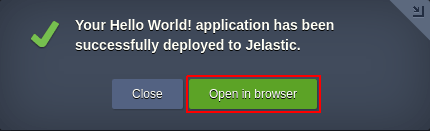
Entry Points can be set in startPage option. The default startPage value is an installed environment URL (even it hasn't been defined).
Entry Points can include any general placeholders - which have been defined during environment installation.
For example:
type: install
baseUrl: https://docs.cloudscripting.com/
nodes:
nodeType: apache
cloudlets: 8
startPage: ${baseUrl}creating-manifest/basic-configs/
{
"type": "install",
"baseUrl": "https://docs.cloudscripting.com/",
"nodes": {
"nodeType": "apache",
"cloudlets": 8
},
"startPage": "${baseUrl}creating-manifest/basic-configs/"
}
The case where any custom directory of created environment can be opened in Open in Browser button:
type: install
nodes:
nodeType: apache
cloudlets: 8
startPage: ${env.url}customDirectory/
{
"type": "install",
"nodes": {
"nodeType": "apache",
"cloudlets": 8
},
"startPage": "${env.url}customDirectory/"
}
Skip Node Emails¶
By default in Jelastic, a user is informed via email about adding new nodes into environments. In Cloud Scripting there is an ability set an option to skip these emails upon environment creation. This option does not affect the email notification upon node addition by scaling. For example:
type: install
name: skipNodeEmails
nodes:
nodeType: mysql5
skipNodeEmails: true
{
"type": "install",
"name": "skipNodeEmails",
"nodes": {
"nodeType": "mysql5"
},
"skipNodeEmails": true
}
Relative Links¶
The relative links functionality is intended to specify the JPS file’s base URL, in relation to which the subsequent links can be set throughout the manifest. This source destination (URL) can point either to the text of the file or its raw code. Therefore, it is passed in the manifest through the baseUrl parameter or specified while importing a corresponding JPS file via the Jelastic dashboard.
Note
The baseUrl value declared within the manifest has higher priority than installation via URL (i.e. Import).
Example
type: update
name: Base URL test
baseUrl: https://github.com/jelastic-jps/minio/blob/master
onInstall:
log: Base URL test
onAfterRestartNode [cp]:
script: build-cluster.js
success: README.md
{
"type" : "update",
"name" : "Base URL test",
"baseUrl" : "https://github.com/jelastic-jps/minio/blob/master",
"onInstall" : {
"log" : "Base URL test"
},
"onAfterRestartNode [cp]" : {
"script" : "build-cluster.js"
},
"success" : "README.md"
}
In case of the manifest installation via URL by means of the Jelastic Import functionality, the baseUrl placeholder will be defined if the specified path is set as in the example below:
${baseUrl}/manifest.jps
where:
- ${baseUrl}={protocol}//{domain}/{path}
- {protocol} - http or https protocols
- {domain} - domain name of the website, where the manifest is stored
- {path} - directory path
- manifest.jps - name of the file jps package
There are the following Cloud Scripting rules applied while parsing file's relative path:
baseUrlparameter is being defined- verification that the linked file’s text doesn't contain whitespaces (including tabs and line breaks)
- verification that the linked file’s text doesn't contain semicolons and round brackets
If installation is being run from GitHub and URL includes ‘/blob/’, it will be replaced with ‘/raw/’. In case the baseUrl parameter is defined without a slash at the end, it will be added automatically.
There are a list of JPS blocks which can use resources from related links:
logo- JPS application image is shown while jps installationscript- action, for executing javascript and java scriptsdescription- information about JPS which is shown before install processsuccess- message after successful application installation
Relative links in these blocks check a file availability by URL. If file by defined link is absent (404 response code) a simple text will be displayed in that blocks.
For example:
type: update
name: Relative Path Detection
baseUrl: https://example.com/
success: text.txt
{
"type": "update",
"name": "Relative Path Detection",
"baseUrl": "https://example.com/",
"success": "text.txt"
}
In the example above the text text.txt will be displayed in success email notification and in success window in Jelastic dashboard when JPS installation will be finished. If URL https://example.com/text.txt has any content then that content will be displayed.
The Cloud Scripting engine also supports a ${baseUrl} placeholder. It can be used throughout the users’ customs scripts (within the cmd and script actions).
For example:
type: update
name: Test Base URL
baseUrl: http://example.com/
onInstall:
cmd [cp]: curl -fSs '${baseUrl}script.sh'
{
"type" : "update",
"name" : "Test Base URL",
"baseUrl" : "http://example.com/",
"onInstall" : {
"cmd [cp]" : {
"curl -fSs '${baseUrl}script.sh'"
}
}
}